Limited Time: $489 Off LR All Access – Pro
Limited Time: $489 Off LR All Access – Pro
How to Install Styles in Capture One
1 min read
How to Install Styles in Capture One
Installing and managing Styles in Capture One requires locating the correct Styles folder on your computer. This guide will show you how to manually navigate to the folder, ensuring you can easily add or organize your Styles.
Why Locate the Styles Folder?
Knowing the location of the Styles folder allows you to directly add, remove, or organize your Styles. This approach ensures you have full control without relying on in-app navigation.
Navigate to the Styles Folder
For macOS Users:
- Open Finder.
- In the menu bar, click Go > Go to Folder.
- Type the following path and press Enter:
- ~/Library/Application Support/Capture One/Styles
- This will take you to the folder where Capture One stores its Styles.
For Windows Users:
- Open File Explorer.
- Navigate to the following directory:
- C:\Users\[Your Username]\AppData\Local\CaptureOne\Styles50
- If you don’t see the AppData folder, enable hidden items by going to the View tab and selecting Hidden items.
What Can You Do in the Styles Folder?
Restart Capture One
After making any changes to the Styles folder, restart Capture One to ensure your edits are applied. Your updated Styles will now appear in the application under the Styles menu.
Wrapping Up
By navigating directly to the Styles folder, you gain complete control over your Style files. Whether you’re adding new ones or organizing your collection, this method ensures a smooth and straightforward workflow.
- Once you’ve located the folder, you can:
- Add new Styles: Copy and paste the +Cine profiles folder into this directory.
- Remove unwanted Styles: Delete files you no longer use.
- Organize Styles: Create subfolders for better categorization.
Restart Capture One
After making any changes to the Styles folder, restart Capture One to ensure your edits are applied. Your updated Styles will now appear in the application under the Styles menu.
Wrapping Up
By navigating directly to the Styles folder, you gain complete control over your Style files. Whether you’re adding new ones or organizing your collection, this method ensures a smooth and straightforward workflow.