Limited Time: $489 Off LR All Access – Pro
Limited Time: $489 Off LR All Access – Pro
Everything You Need to Know on Monitor Calibration
7 min read

Introduction
Does it ever happen to you: Created an image on your device, and it does not produce the same result and effect on another device; You felt something different. Every color seems not to be in place. Something looks odd, and your whole work lost its quality.
- Why did it happen to you?
- What was the missing step you forgot?
- How can you make colors looks accurate on your monitor? So, you get the required accuracy in your images: both in print and digital.
Well, the simple answer is: You have not calibrated your monitor; That’s why everything went off, and you did not get what you aim for in your images.
In this post, you’ll know everything about monitor calibration; How to do it properly; What is the best tool you can use for it?
So, do not skim, but read every word carefully. It’ll help you progress your creative career into the best one.
What is Monitor Calibration?
Monitor calibration is a technical process that measures color on your monitor screen and adjusts it according to a common standard. You cannot calibrate your monitor correctly with simple buttons on your screen. There are many ways and products to calibrate your monitor. Among those, one of the best way is using a calibrator.
In technical terms, monitor calibration tools are called colorimeter or spectrophotometer. You’ll know every detail on them along with their special benefits later in this post.

Why is Monitor Calibration Important?
Not all computer screens are alike. An image may look different on your screen compared to how it appears on your friend’s screen or even your own mobile screen. This has less to do with the image itself and more with the inner workings of the screen.
Color space is one of the essential concepts in the professional creative world. You can create the best image on your device, but when you print it or publish it, the colors can be completed off on different devices or platform.
Most monitors are not color calibrated and run on the settings they were shipped with. Therefore, some have a good color display, while others simply don’t.
In fact, even as the monitor gets old, its display colors can begin to change. That said, it’s not so common with LED lights as it’s with older light bulbs.
Therefore, before doing any creative work, such as photography, graphic design, motion graphics, characters, and more, you need to calibrate your monitor. Otherwise, you’ll not have the best result.
Plus, monitor calibration is not a one-time chore. You have to do it regularly. Otherwise, your work can never be up to the mark.
Here are other reasons to do a monitor calibration.
- To portray accurate colors in images for social media and websites
- To print accurate colors on paper or any material
- To align your monitor with all outside factors that affect your color results
- To see true colors without the improvisation of your monitor
- To sell the highest-quality work in the market
Who Should Calibrate Their Monitors?
Every professional, or you take your photography seriously, then you needs to do a monitor calibration. Otherwise, you cannot compete in the market. Here are some designations and roles that need a monitor calibration as the first step of their creative work.
- Photographers
- Graphic designers
- Motion designers
- Animators
- Art designers
- Fashion designers
- Product packaging designers
- Brand designers
- Photo editors
- Image mixers
In short, every professional whose shows their work to other people, needs to do a monitor calibration, it is important to know that the colors on your monitor will match with the most of the other devices.
Essential Points You Need to Know About Monitor Calibration
Here are some concepts that are essential to understand calibration in depth.
- Luminous or Brightness Level
The luminous or brightness level on your monitor affects your color correction. If your monitor brightness level is not at an appropriate level, your picture may not only looks underexposed or overexposed, but also appear light gray on other devices.
- Color Temperature or White Point
Most monitors sets a white point at near 6500K by default, which is close to the representative of daylight. It is a standard used in the photography industry. However, you must not rely on default settings, as monitors shift in color and contrast as they age. Different manufactures also have a different calibration standards for their monitor. If your monitor have a shifted color temperature, your picture will look warmer or cooler in other devices.
- Gamma or Tonal Response Curve
Every digital image has gamma encoding, it is like a data that store the value of pixel brightness inside a curve. Your monitor reproduce images based on those data. Therefore, your monitor (output luminance) needs a gamma value in order to match the gamma of the camera (input signal) that created the image. If you edit your work with a gamma 2.6 monitor, but you show your work with a gamma 2.2 display, your work will look less contrasty and brighter.
How to Calibrate Your Monitor?
There are many ways to calibrate your monitor, such as eyeball the sample and adjust your monitor accordingly without a calibrated references. For better real-world result, we only recommend using a hardware calibrator.
- Get a Calibration Device
The first step is to buy a calibration device, such as SpyderX by Datacolor. It helps you to know the brightness level, ambient light conditions, and current profile of your monitor.
- Warm-Up Your Monitor
Before calibration, you need to warm up your monitor for at least 30 minutes.
- Know About Your Monitor Type and Technology
The next step is to know everything about your monitor. For that, you have to visit the manufacturer’s website. It will tell you the type, ambient light intensity, and many more technologies it uses.
- Do Calibration
First, install the software on your computer. Hang the colorimeter on your monitor and plug it into the computer with the USB cable. The device will take readings from the monitor’s output to measure brightness, gamma, etc. The software will adjust these settings according to the standards. The exact process may vary depending on the device/software.
- Check and Approve Results
Once it has finished calibrating, look at the results and approve if you believe it’s fixed the light issues with your monitor. You can also print images to check.
- Re-Calibrate When You Require
Your monitor shifts calibration automatically with time. That’s why you have to re-calibrate with regular intervals. It’s best to check your monitor after one month and re-calibrate. Again, your monitor’s display can get affected as it ages.
<
Why Do We Choose SpyderX Over Other Brands?
Spyder X is one of the most popular monitor calibration tools that professional photographers and graphic designers use. While there are many other options, this brand sticks out as the most reliable and convenient. Here’s why
- Fast-Paced Calibration
The whole process takes under two minutes. You can easily do it any time you like with as many monitors as you want. There’s no colorimeter in the market that can do calibration quicker than this.
- Superior colorimeter technology
It uses a lens-based color engine technology that the company has mastered over the last several years. This technology is fairly new in the monitor calibration market, which actually helps it make more accurate than competing devices.
- Intuitive application
It has no learning curve as the software does everything on its own. You don’t need to be a tech genius or a color expert to work with this device. On the other hand, cheap brands don’t always come with clunky programs that are not easy to work with.
- Can calibrate all monitors
It works with all kinds of monitors, regardless of the brand. Even if you have an old monitor, you can significantly improve the display with Spyder X Elite’s monitor calibration. So even though it uses new technology and profiles, it also accommodates older LCD monitors, which isn’t the case with other popular brands.
- SpyderProof
The SpyderProof feature lets you see the difference before and after calibration. You can even see the images compared on full screen.
- Room Light monitoring
It also monitors the ambient light so that the outside lighting doesn’t affect the calibration. It can also monitor ambient light throughout the day to either adjust the brightness or inform you to calibrate again.
- Monitor Performance Analysis
This feature comes in handy when you’re working with images. It can check brightness, colors, and other little details in real-time to tell you how your monitor is behaving and whether it can be improved. This makes SpyderX great for professionals.
- Guaranteed Accuracy
SpyderX Elite’s new technology ensures that your monitor is calibrated to the most accurate colors. The colors, shadow details, and white balance you see are what they actually are and will appear in print outputs. You can do a test print to see for yourself.
In fact, if you own another calibration device, use both to calibrate and see the difference. SpyderX Elite’s result would likely be more accurate as we’ve tested the product ourselves.
- Easiest to Use
The software does most of the work itself, so it’s very easy to work with. It literally just takes one click. In comparison, the i1Display Pro from Xrite requires some learning through training videos.
Final Words
To put it in simple words, monitor calibration is must if you're a graphic designer, photographer, or an animator. You need accurate and fast monitor calibration to ensure best quality work. This is where tools like Spyder X come in handy.
We are sure you now have learned about all the basics of monitor calibration and why it can be a must for you.
Disclaimer :
All product names, logos, brands, trademarks and registered trademarks are property of their respective owners. All company, product and service names used in this website are for identification purposes only. Use of these names, trademarks and brands does not imply endorsement. Cinegrading.com is not associated in any way with companies/products' names mentioned above neither seeks partnership in their business.