Achieve the Film Look with Ease
4 min read
Welcome to Your First Step Towards Cinematic Photos.
Embrace the charm of film photography in your digital images effortlessly. Start with our expertly crafted Lightroom profile. It's your shortcut to that sought-after film aesthetic.
Step 1: Download Our Lightroom Profile
- Quick Download: Get our film-inspired Lightroom profile in a simple click. Download Now
Step 2: Install the Profile in Lightroom & Photoshop
-
Lightroom:
- Open Lightroom and go to the Edit module.
- In the Profiles panel, select Browser All Profiles and choose 'Import Profiles'.
- Navigate to the downloaded ZIP file, select it, and click 'Import'.
- Your film look profile is now ready to use in the Presets panel.
-
For Photoshop (via Adobe Camera Raw):
- Open Photoshop. Navigate to Filter > Camera Raw Filter to launch Adobe Camera Raw.
- In Camera Raw, click on the 'Presets' tab (right side panel).
- Click the three-dots menu icon at the top of the Presets panel and choose 'Import Profiles & Presets'.
- Locate your downloaded ZIP file, select it, and click 'Import'.
- Your new profile is now ready to use in the Profiles tab, giving your photos that desired film aesthetic.
Step 3: Apply & Customize Your Film Look
Why Profiles Matter
When you're ready to transform your photo with our film look, it's crucial to navigate to the Profiles section, not the Presets. While both can alter your image's appearance, profiles offer a foundational change, applying a unique color grading and tonal adjustment that mimics the depth and character of film photography. Presets, on the other hand, apply more surface-level edits. For the most genuine film aesthetic, starting with a profile is essential.
Embrace the Creative Process
Now that you've installed our signature film look profile (+Cine VisionChrome 6338), it's time to bring your photos to life. This step is where your creativity shines, transforming good photos into great art.
In Lightroom:
- Select Your Photo - Choose a photo in your Lightroom catalog that you want to infuse with the +Cine VisionChrome 6338.
- Apply the Profile - Navigate to the Edit module, find the Profiles panel ( symbolized by four squares) on the left, and click on the profile you imported. Watch as your photo is instantly transformed.
- Fine-Tune - With the profile applied, you can now adjust the intensity and tweak other settings like exposure, contrast, and saturation to perfect the look. Each adjustment brings you closer to your vision.
In Photoshop (Camera Raw):
- Apply the Profile - In the Camera Raw window, go to the Edit tab, then click Browser Profiles ( symbolized by four squares), find your imported film look profile ( +Cine VisionChrome 6338), and apply it to your photo.
- Customize the Effect - After applying the profile, dive into the basic adjustments to refine your image. Adjust the exposure, shadows, highlights, and color temperature to achieve the perfect balance. Your artistic touch makes all the difference.
Leverage the Power of Profiles
Remember, the key to achieving that sought-after film look lies in the subtle yet profound impact of profiles. They recalibrate the color and tonality of your images, providing a more authentic base from which to fine-tune. So, steer clear of the presets on your initial edit, and dive into the world of profiles. It's here that your creative vision meets the timeless allure of film.
Step 4: Elevate Your Images with Halation Using Our +Cine Film Emulation Plugin
Adding Depth and Warmth with Halation
For those seeking to push their film-inspired photography even further, our +Cine Film Emulation plugin introduces the nuanced effect of halation. Halation is the soft glow that appears around bright light sources in film photography, adding depth, warmth, and a touch of realism to your images.
How to Use the +Cine Film Emulation Plugin
-
Install the Plugin - After downloading our +Cine Film Emulation plugin, follow the installation instructions to integrate it seamlessly into your editing workflow. This plugin is designed to work in harmony with our film look profiles, ensuring a cohesive and authentic filmic effect.
-
Apply Halation Effect - Open the photo you've edited with our film look profile in Photoshop. Navigate to the plugin menu, and select the +Cine Film Emulation plugin. Within the plugin's interface, you'll find options to add halation. Adjust the intensity and spread to match the mood and lighting of your photo.
-
Fine-Tune for Perfection - The key to a natural-looking halation effect lies in subtlety. Experiment with different settings to find the right balance that complements your image without overwhelming it. Remember, the goal is to enhance the filmic feel, not distract from the photo itself.
Tips for Best Results
- Blend with Care: Ensure the halation effect blends smoothly with your image. It should accentuate light sources without appearing artificial.
- Consider the Light: Halation works best with images that have clear light sources, such as streetlights at night or backlighting in portraits. Use the effect where it naturally fits.
- Keep It Cohesive: If you're applying halation to multiple images in a series, maintain consistent settings for a unified look across your work.
Unleash Your Creative Potential
The addition of halation can transform a great photo into a captivating visual story, echoing the depth and emotion of classic film cinematography. With our +Cine Film Emulation plugin, you have another powerful tool at your fingertips to explore the boundless possibilities of film-inspired digital photography.